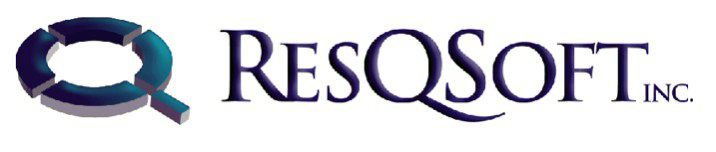Apache web server much like most other basic servers handle basic HTTP requests. The Oracle WebLogic server is a Java server that offers its users more functionality than other available server options. This server can be configured to work with Apache web server by “forwarding” dynamic pages to the Oracle WebLogic server and handling static pages. This allows for server request that need Oracle WebLogic’s functionality to be sent to or directed to that server. In order for you to accomplish this you need to start by installing the HTTP server Plug. The following is a step by step description to help you complete this task:
Step One: Downloading the plug in
This step involves you downloading and extracting the plug in (which will be in .zip format) some where on your computer. Once you have accomplished this, the next thing you need to do is open the containing folder then locate the plug-ins in the Windows “win\32” folder. The “win\32” folder will contain more than one version of the plug in. In order to select the right one you will need to follow Oracle’s Apaches configuration table 3-2. Once you’ve determined and located the appropriate plug-in the next thing you need to do is copy it on to the APACHE_HOME\modules folder.
Step Two: Editing the httpd.comf file
The httpd.comf file needs to be edited after successful installation of the plug in. In order to do this you need to locate the installation directory, open the “conf” folder and double click on the file to open it. The file you require should open in Notepad. If this does not happen you can alternatively open Notepad first then try accessing the file from there. Once you have accomplished this you need to add the line “LoadModule weblogic_module modules\mod_wl_20.so to the file so as to ensure that the Oracle WebLogic Server modules will be included in the Apache web server.
Step Three: Defining web logic parameters
The next step involves you defining Oracle WebLogic Server parameters by entering an IfModule to block the file. For configuration of a clustered WebLogic server you will be required to define only the WebLogic Cluster parameter. In cases where the WebLogic Server is not clustered you will need to define both the WebLogic Port parameters as well as the WebLogic Host parameters.
To do this you will need to type in <IfModule mod_weblogic.c> on the first line. On the second line you will need to enter: WebLogicHost myweblogic.server.com (Replacing “myweblogic.server.com” with your actual server). On the third line type in: WebLogicPort 5001, (similarly replacing the WebLogic port number for the actual one). The last step to defining WebLogic parameters requires you to close the block by typing <IfModule>.
Step Four: Setting up proxy request.
This is the final step to configure Apache Web Server to work with Oracle WebLogic Server. To proxy request by MIME enter the line MatchExpression to the IfModule block (e.g. “MatchExpression *.abc”.